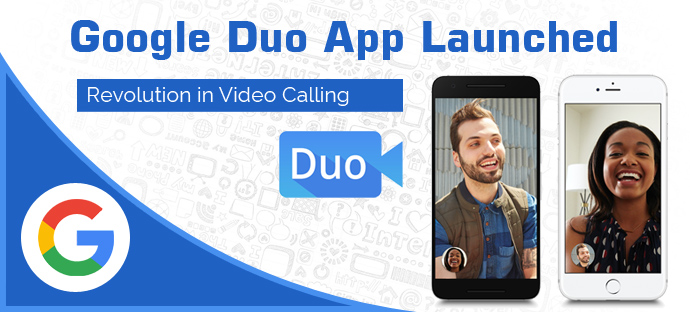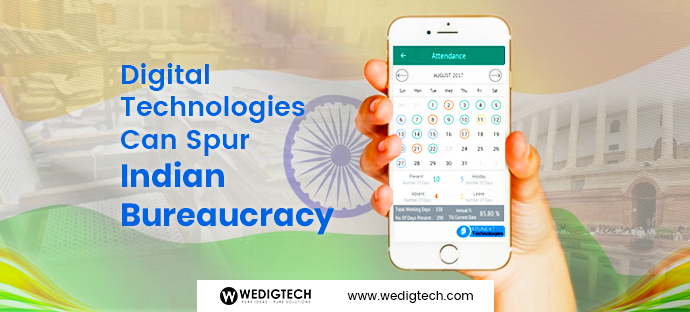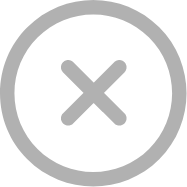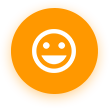Back in May at its I/O developer conference, Google introduced a pair of new communication apps: Allo for text-based communication and Duo for video calling. Yesterday, Google launched Duo for both the iPhone and Android phones.
Google made Duo cross-platform and dead simple to use. You can only call one person at a time, and there’s barely any UI or features to speak of. But from a technology standpoint, it’s meant to work for anyone with a smartphone. “It shouldn’t just work on high-end devices,” said Fox. “It should work on high-end devices and on $50 Android phones in India.”
https://www.youtube.com/watch?v=CIeMysX76pM
Quality & Speed
Google designed it to work across a variety of network connections as well. The app is built to provide HD video when on good networks and to gracefully and seamless adjust quality if things get worse. You can even drop down to a 2G connection and have video pause but have the audio continue. “We’re always prioritizing audio to make sure that you don’t drop communications entirely,” Fox said.
How it Starts
All of this is meant to work in the background, leaving the user with a clutter-free UI and basically no buttons or settings to mess with. Once you sign into the Duo app with your phone number (no Google login needed here), you’ll see what your front-facing camera sees. Below that are a handful of circles representing your most recent calls in the lower third of the screen. You can drag that icon list up and scroll through through your full list of contacts; if people in your phonebook don’t have the app, you can tap their number to send an SMS and invite them to Duo.
For those who do have Duo, tapping their number initiates a video call. Once you’re on the call, you just see the person you’re talking to, with your video feed in a small circle, not unlike Apple’s FaceTime. Tapping the screen reveals the only UI elements: a hang-up button, mute button and a way to flip between the front and back cameras.
What makes Duo better than any other Video Calling App
The cleverest feature Google included in Duo is “Knock Knock”. This feature gives an advantage to Duo over other apps. If you’re using an Android phone and someone calls, you’ll see a preview of their video feed on the lock screen. The person calling can wave or gesture or make a silly face to try and draw you into the conversation, and Fox says that makes the person on the receiving end a lot more likely to answer with a smile rather than a look of confusion as they wonder if they video is working properly. For the sake of privacy, you’ll only see a video feed from people in your contacts list, and you can turn the feature off entirely if you prefer.
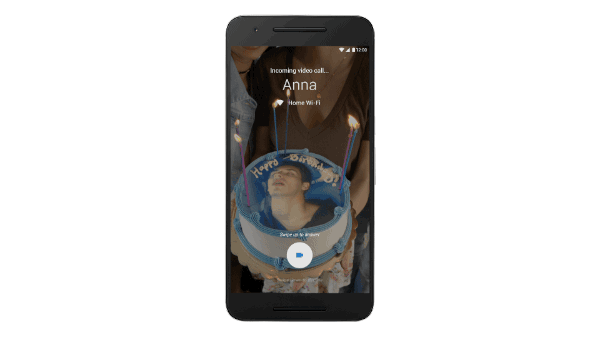
It’s all part of Google’s goal to make the app not just simple but “human” as well. “It’s something that you don’t generally hear from Google when we talk about our apps,” Fox admits, “but video calling is a very human experience, so it’s very important that you feel that in the app as well.”
Duo Versus FaceTime and Other Video Calling App.
Duo starts streaming video to a recipient as soon as the call is placed, meaning the person you are calling will be able to see you waving or making faces before he or she picks up. Google calls this feature Knock Knock. It can be disabled in case you have friends who are likely to make inappropriate hand gestures. With FaceTime, you place a call directly through the iPhone’s contacts list or through the separate FaceTime app. The recipient does not see the video streaming until after the call is answered. Same with the Skype and Messenger.
Speed of Video Calling –
I placed video calls over Duo and FaceTime over a strong Wi-Fi connection as well as a weak cellular connection. In the tests, the video calls looked clearer on Duo, though that is an unreliable measure because very few people are currently able to use Duo, so the network is unrealistically uncongested. When more people use Duo, we can expect the picture quality to vary depending on network traffic and internet speeds.
User Interface
In Facebook’s Messenger app, the video-calling feature is embedded in the corner of a message box, so it is hard to find and not intuitive to use. In fact, every call I have ever made with Messenger has been by mistake.
On Skype, the video-calling feature is in a place similar to Messenger’s, in the corner of a message box. More annoyingly, to find other Skype users you have to manually add them to your Skype contacts list or toggle on an option to synchronize your address book with Skype.
See more at: engadget, nytimes